Dashboard Business Metrics Widget
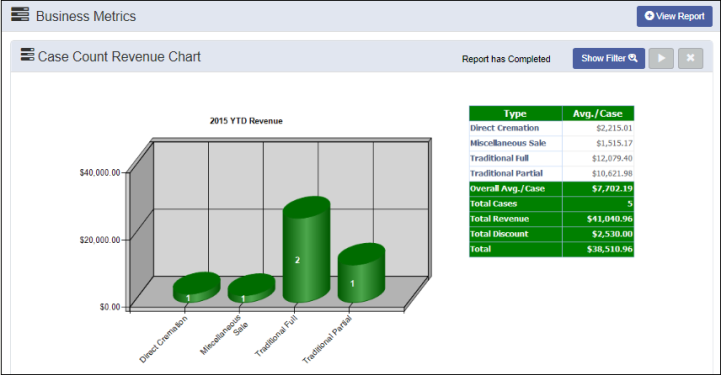
Overview
The Business Metrics Report widget is located on the Dashboard. The information that displays is derived from the criteria that has been entered and run through the criteria in the Filter area. The graphical display provides revenue information based on the selected report type, sales need, Service, Location and Run Date.
Workflow
To access the Business Metrics Widget :
- Navigate to the Dashboard
- Click on the Show Filter button to display the report criteria fields
- Enter the desired criteria
- Click on the ‘Play’ button to run the report
- The report widget will refresh with the report data as a graphical representation
- To view the Case Count Revenue report associated to the widget, click on the View Report button
Important Notes:
- The check boxes for ‘Option by Funeral Home’ and ‘Option by Location’ should be checked when running this report.
- When leaving options empty (drop down lists), the report will assume ‘all’ options are desired.
- The report that is called when the View Report button is clicked is currently the ‘Case Count Revenue’ report. This report ties into the data displayed in the widget.
- The report widget has security associated to it. If a user’s security group does not have access to the information, no report/data will display and an appropriate message indicating such will display in the widget.